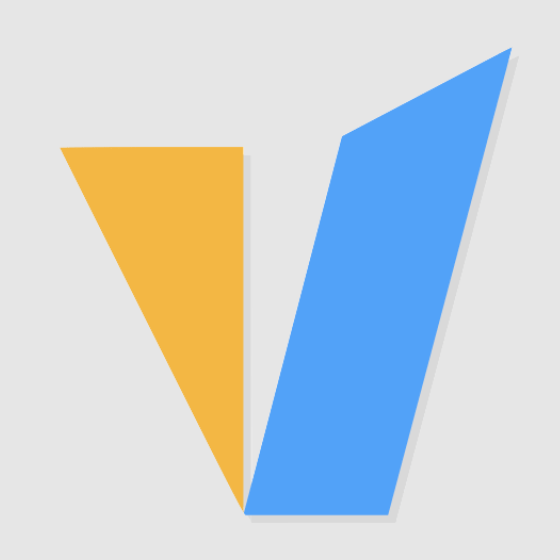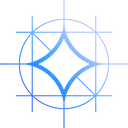Plan Introduction
Our managed VPS with dedicated Nvidia Geforce GT 730 and Quadro P600 cards is a good choice for Android emulators such as BlueStacks, LDPlayer, etc.
Express GPU VPS - GT730
🌟🌟
- 8GB RAM
- 6 CPU Cores
- 120GB SSD
- 100Mbps Unmetered Bandwidth
- Once per 4 Weeks Backup
- OS: Linux / Windows 10/ Windows 11
- Dedicated GPU: GeForce GT730
- CUDA Cores: 384
- GPU Memory: 2GB DDR3
- FP32 Performance: 0.692 TFLOPS
Basic GPU VPS - P600
🌟🌟
- 16GB RAM
- 12 CPU Cores
- 200GB SSD
- 200Mbps Unmetered Bandwidth
- Once per 4 Weeks Backup
- OS: Linux / Windows 10/ Windows 11
- Dedicated GPU: Quadro P600
- CUDA Cores: 384
- GPU Memory: 2GB GDDR5
- FP32 Performance: 1.2 TFLOPS
Android emulator installation and configuration
When testing the Android emulator on the above plan, we selected the popular BlueStacks 5 and LDPlayer 9. The main steps of their installation and configuration are as follows.
BlueStacks 5 installation and configuration
Download BlueStacks 5 Nougat 64-bit for Windows from official website bluestacks.com. Click the .exe file and complete the setup within minutes to start playing your favorite mobile games.
Troubleshooting: Incompatible Windows settings
This is because BlueStacks requires Windows OS Enable Hyper-V, please refer to this KB to handle it: How to enable Hyper-V on Windows for BlueStacks 5 – BlueStacks Support
Configure the appropriate RAM and CPU Cores and display resolution
It's very important to allocate enough RAM and CPU cores to your BlueStacks. Your instance need to make use of the assigned resources to power up the apps you launch inside the emulator. Changing the RAM, CPU cores and display settings may significantly increase the performance of BlueStacks on your server.
LDPlayer 9 installation and configuration
LDPlayer installation takes only 2 minutes, download the latest LDPlayer 9 from the LDPlayer official website , click on the installer step by step and you are done. After the installation is complete, you can view the diagnostics information, as shown in the figure below:
Configure the appropriate RAM and CPU Cores and display resolution
It's very important to allocate enough RAM and CPU cores to your Android emulator. Your emulator need to make use of the assigned resources to power up the apps you launch inside the emulator. Changing the RAM and CPU cores settings in LDPlayer can significantly increase the performance of LDPlayer on your server.
GPU VPS 730 Test Screenshots
1. Running two instances of rise of empires in LDPlayer 9 at the same time, the CPU and memory usage is less than 90%, and the GPU usage is less than 50%, but it is a bit laggy. It is recommended to run only one instance.
2. Running 4 UnBlock game instances in LDPlayer 9 at the same time, the CPU and memory usage reaches about 95%, and the GPU usage is about 70%.
3. Running 4 youtube apps in LDPlayer 9 at the same time, the CPU and RAM are almost exhausted, the GPU is at about 20%, and the operation is very smooth.
4. When running 3 BlueStacks instances, the RAM usage reaches 96%, the CPU is around 85%, and the GPU is only 1%. It is recommended to run 2 BlueStacks instances.
5. When running 2 Tik Tok apps in BlueStacks, the CPU usage is 85%, the memory is close to 80%, and the GPU is below 30%.
6. When running a rise of empires game in BlueStacks, the CPU usage is below 80%, the RAM usage is 84%, and the GPU is around 40%.
GPU VPS P600 Test Screenshots
1. Running 5 instances in BlueStacks, the CPU and memory load is high, it is recommended to reduce the number of instances.
2. When using BlueStacks to run 3 Twitter apps, the CPU and memory usage is about 65%, and the GPU is about 10%.
3. Using BlueStacks to run a Rise of Empires game, the resource usage is not high, but it is a bit laggy.
4. Running 3 YouTube apps in LDPlayer9 is relatively smooth. The CPU usage is about 50%, the memory usage is 54%, and the GPU usage is about 16%.
5. When running 3 Givvy games in LDPlayer9, the CPU usage is below 70%, the memory usage is 54%, and the GPU is below 30%.
Conclusion
The above introduces 2 gpu vps for the android emulator that we recommend. They work with Android emulators like LDPlayers 9, BlueStacks 5, etc. If you are looking for a GPU VPS that supports 3-4 instances running Youtube and Twitter like Apps, or 2 instances running light games, or 1 instance running heavy game. Any of them is a good choice. If you need to run more instances at the same time, choose our dedicated GPU server. Please refer to this blog 2 Best Lite GPU Servers for Android Emulator 2023.