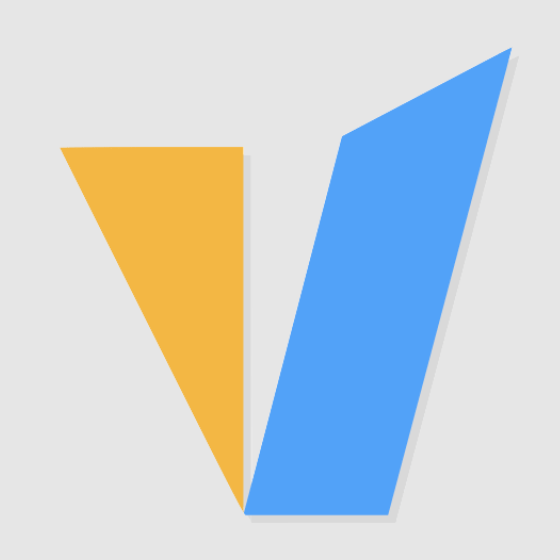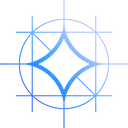Video Editing Typical Workflow
1. Read data (material) from storage device
When loading footage into my project, the storage device and transfer bus determine how quickly the footage can be read from the storage medium.
2. Decode the footage and use this footage to create sequences and rough cuts
Reading the data alone is usually not enough to see the footage, since almost every footage is encoded in some way. If it is encoded (mainly to save space), it must be decoded before it can be played and viewed. Decoding is usually done by the processor (CPU). Unfortunately, no one CPU is best suited for all types of material "codecs" or video file types.
3. Play back my timeline multiple times so I can edit it
These processed footage are typically stored in memory (RAM) so you get a real-time experience when playing back the timeline (editing).
When you play the timeline, clean the timeline, or manually press one of the Calculate or Prerender Effects in Timeline buttons, the software reads and decodes the footage, calculates the effects on the footage, and stores the results in system memory ( RAM). All cached frames are saved in your computer's RAM, so the next time you want to view a frame or sequence, the software doesn't have to calculate everything again, but can read the already calculated results from RAM, which is much faster. When playing back the timeline, the video editing software will "buffer" in advance to some extent so as not to interrupt your live playback experience.
4. Add transitions, effects, and titles
The software processes the footage according to the effects and color grading (if any) you are using, using effects, transitions, trimming and titles. If your video editing project requires more effects, then you will need a larger With a core-clocked CPU, having a high-speed CPU will benefit you in effects-intensive projects.
Of course, you have to consider the type of footage you're using: if you're working with high-resolution RED footage, you should use a high-core count CPU for the best decoding experience. If you need to use a lot of effects at the same time, you'll need a fairly high-clocked CPU with a lot of cores. This is really unrealistic. Since CPUs must stay within certain thermal and power limits, no CPU has a large number of cores and a very high core clock.
5. Add sound effects and music
The decoding and processing of sound effects and music mainly rely on the processing power of the CPU in most cases. The more CPU cores and higher the frequency, the faster audio tasks can be completed.
Audio files and streams are decoded and processed in memory. Memory capacity and speed determine the number of audio tracks that can be processed simultaneously. Larger memory can reduce the burden on the CPU.
Audio files need to be loaded from the hard disk to the memory for processing. SSD hard disks can reduce the waiting time for reading audio files and improve performance due to their fast reading speed.
6. Render my timeline with actual assets
When rendering the final project, encode the timeline in your desired codec and save the completed encoded data to the storage device of your choice. The video rendering process and the hardware it mainly relies on are as follows:
- Read material (SSD)
- Calculate/apply effects in timeline (CPU, GPU)
- Store frames in RAM
- Read frames from RAM
- Encode frames (GPU, CPU)
- Pack frames and audio into a video container (CPU)
- Save video results on disk (SSD)
Rendering the Project to a Video File Rendering the timeline uses the same steps we have discussed above. Your software reads the footage, applies effects, and stores the resulting frames into a video file. If the timeline is already cached, all the video editing software has to do is read the cached frames from RAM and save them to a video file.
One more thing that is important when rendering video is the encoding phase. For video encoding, the impact of GPU is greater than that of CPU. GPU can use a large number of parallel computing cores, and its performance is far better than CPU in data parallel computing such as video encoding. It can also use CUDA, OpenCL and other technologies to accelerate core video encoding processes such as motion estimation and residual calculation. The new generation of GPUs also supports dedicated video encoding engines, such as NVENC, which can directly hardware accelerate H264/H265 encoding. When high-speed and high-efficiency encoding is required, choosing a GPU graphics card with stronger performance will be of greater help. The CPU plays an auxiliary role in this process and is responsible for the management and coordination of the entire workflow.
Four Key Hardware Factors for Video Editing
Central Processing Unit (CPU)
A CPU clock frequency of 3.2 GHz or higher is generally recommended, and for Premiere Pro, 8 cores are sufficient. Premiere Pro runs at 93-98% efficiency on an 8-core processor, depending on the task. CPUs with higher than 8 cores will not significantly improve the performance of Premiere.
Video editing relies heavily on CPU performance, but not necessarily a large number of Cores. The Intel Core i9 12900K is the best CPU for video editing right now. It does consume a lot of power, though, and its overall value is lower than some competing CPUs.
Memory
Video editing is less dependent on RAM clock speed, but should have enough RAM. 16GB RAM is the baseline for smaller projects with resolutions below 2K, but once you start working with larger footage that's also at 2K or higher, you should consider 32GB RAM or more. Especially for 10-bit footage, RED media, 4K, 8K footage, you'll be happy to have 64+ GB of RAM.
If you're not worried about the extra cost and still want to optimize your RAM as much as possible, the rules are as follows: look for high clock speeds like 3600Mhz which is faster than 2400Mhz; look for low CL latency: CL14 over CL16; aim for more channels: four Channel is better than single channel or dual channel.
Data Storage
- Hard disk (HDD), sequential read speed is typically around 150Mbyte/s. Random read and write speeds are much slower. Hard drives are great for archiving and backing up large data that does not have to be accessed all the time, but they are not recommended as active working storage devices for footage.
- Solid State Drive (SSD), Solid State Drive (SATA) is typically around 4 times faster than HDD and can significantly speed up the reading of footage. At the very least, you should use an SSD as your event footage storage medium.
- NVMe SSD, NVMe SSD (Non-Volatile Memory Express) SSD is SSD on steroids. They use different connectors and buses on the motherboard and can achieve higher transfer speeds than regular SATA SSDs. Their sequential read and write speeds can even be over 10 times faster than SSDs and will make reading large segments a simple task.
Fast storage is critical for video production, which requires the use of fast SSD or NVMe storage. Unless you have a fast RAID array, mechanical hard drives generally don't offer enough speed for HD and UHD video production.
Use a SATA SSD to store your operating system and software, but use an HDD to back up and archive your data regularly. If the video footage is quite large, you will need a storage medium with maximum sequential read and write speeds. NVMe SSD will help you read 4K+ resolution RAW footage in real time. NVMe SSD should be your first choice as it offers excellent performance, especially when working with large fragments.
Graphics Processing Unit (GPU)
A GPU with at least 4 GB of video memory (VRAM) is recommended, multiple GPUs (including eGPUs) will increase export and rendering speeds in Premiere Pro. For optimal performance, make sure you have the latest drivers installed for your GPU.
Nvidia GPUs perform better than AMD GPUs in Premiere Pro, Nvidia GTX or RTX GPUs offer better price/performance compared to Nvidia Quadro GPUs, and having a multi-GPU setup doesn't give you any trouble with video editing in Premiere Pro benefit. If you're doing GPU rendering in 3D, of course, multi-GPU setups will scale almost linearly!
We highly recommend the Nvidia RTX 3060Ti or RTX 3070, as both offer great value for money and score well on many video editing-related benchmarks. Anything above the RTX 3070 is going to be significantly more expensive for the small increase in performance.
Adobe officially recommends upgrading the Premiere Pro system in the following order of priority:
1. Add more memory - up to 128 GB if your motherboard supports it (especially good for long content)
2. A faster GPU or additional GPU enables faster exporting and rendering in Premiere Pro
3. Storage, use faster (or additional) SSD or NVMe drives
4. CPU with a faster clock frequency
CPU vs GPU, Which is More Important for Video Editing
The role of CPU:
- Handle general system tasks such as operating system, program loading, encoding/decoding basics, etc.
- Important for organizing workflow and assigning tasks.
- Helps with certain operations such as titles, audio, basic color correction.
The role of GPU:
- Specifically designed to handle massively parallel tasks such as video/image processing.
- Handle massive real-time preview, effects rendering, encoding tasks such as h.264/h.265.
- With dedicated cores, a good GPU is much faster than a CPU for these video operations.
Impact on performance:
- GPU upgrades often have greater improvements in preview and rendering speed than CPU upgrades alone.
- Premiere Pro and similar programs typically achieve 2-3x+ rendering speeds when using a good GPU.
- 4K+ sources do require a powerful GPU to handle the real-time processing load.
Recommend:
- For 1080p workflows, a good CPU and GPU can provide adequate performance.
- For 4K+ editing, a powerful GPU is more important than the fastest CPU.
- A balanced CPU/GPU combination works best, but the GPU is often the performance bottleneck.
Conclusion
After GPU acceleration, the video encoding speed can be increased by 2-10 times, and the overall performance improvement is greater than that of the CPU, especially for higher resolution sources, such as 4K and higher video encoding performance mainly comes from the GPU acceleration effect. While both are important, the GPU generally provides a bigger boost for video editing tasks and is more important overall.