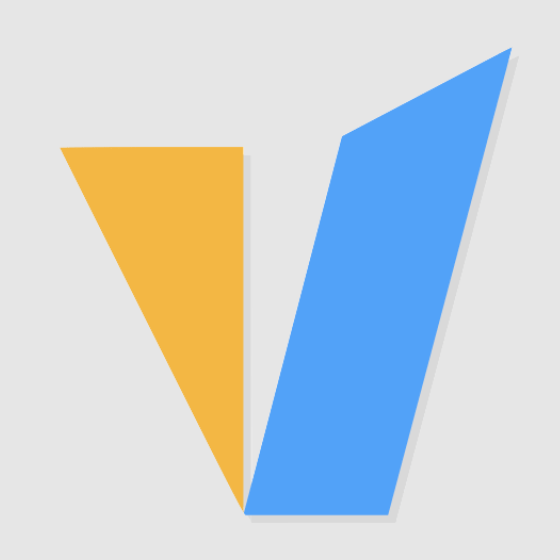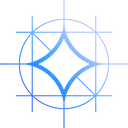Why need to update NVIDIA drivers regularly?
Nvidia is constantly updating and patching the underlying software that controls Nvidia graphics cards. Updated drivers are usually released every few weeks. These drivers can introduce new features, and installing the latest drivers will ensure you get the best performance from your hardware and keep your GPU running as smoothly as possible.
If you have an Nvidia graphics card, you'll want to make sure you keep it up to date. To do this, you need to regularly check for new drivers and update to the latest version.
How to check the NVIDIA driver version in use?
Open the command terminal, use the nvidia-smi command line tool to quickly view the installed NVIDIA driver version. The picture below is the output on Windows 10, and it is similar on Linux.
On Windows systems, you can also use the Nvidia Control Panel to check the NVIDIA driver version. The steps are as follows:
How to check the latest NVIDIA driver version?
Please visit NVIDIA Official Drivers and enter your graphics card model and operating system to check the latest NVIDIA driver version.
Click the Search button and we find the latest version information of the current RTX A4000 as follows:
- Version: R535 U9 (537.99) WHQL
- Release Date: 2023.12.7
- Operating System: Windows 10 64-bit, Windows 11
Download and update NVIDIA drivers
There are two main ways to update Nvidia drivers: use Nvidia's GeForce Experience software, or visit Nvidia's driver download page. Because GeForce Experience only supports GeForce graphics cards and Windows systems. We will only introduce how to manually update the NVIDIA driver in this article. This method is universal, whether it is Windows or Linux.
Click the download button to download the latest driver installation file,On Windows, the file name in this example is:
537.99-quadro-rtx-desktop-notebook-win10-win11-64bit-international-dch-whql.exe
The installation is very simple. On Windows, right-click the installation package, select run as administrator, then click AGREE AND CONTINUE. Then use the default configuration and click next to complete the installation.
On Linux systems, you can use wget to download the latest driver. The installation package is a .run file. Just refer to the following command to install it:
$ sudo sh NVIDIA-Linux-x86_64-$DRIVER_VERSION.run
Verify NVIDIA driver updates
Check the driver version again, the results are as follows. Obviously, our update was successful.