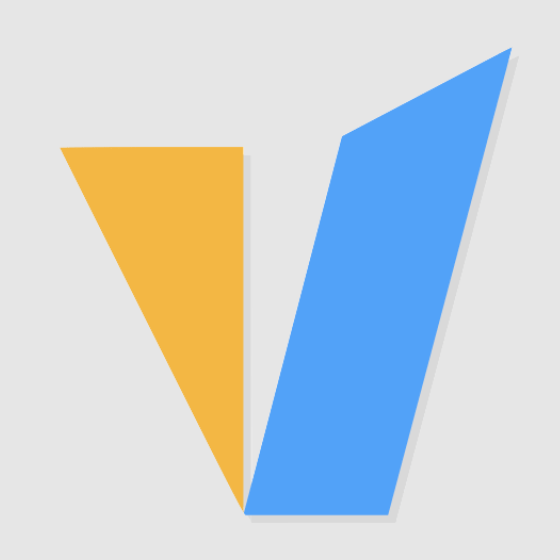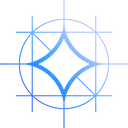What is BlueStacks 5?
BlueStacks is a popular and free emulator that allows you to run Android apps on a PC computer. It helps in creating an Android Virtual Device (ADV) on your PC, and can be used for running Apps from Google Play Store on Microsoft Windows or macOS.
Bluestacks 5 is the latest release from the venerable Android emulator. It is developed in the United States following the highest data security standards, while also retaining GDPR compliance. Consequently, BlueStacks is the best product not only for playing Android games on your PC, but also for doing so while staying safe and protected from would-be attackers or shady business practices.
Recommended Requirements for BlueStacks 5
• OS: Microsoft Windows 10 and above
• Processor: Intel or AMD Multi-Core Processor with Single Thread benchmark score > 1000
• Graphics: Intel/Nvidia/ATI, Onboard or Discrete GPU with benchmark score >= 750
• RAM: 8GB or higher
• Storage: SSD (or Fusion/Hybrid Drives)
• Internet: Broadband connection to access games, accounts and related content.
• Virtualization is enabled on your PC/Laptop.
• You can Install BlueStacks 5 even if you have a virtual machine such as Microsoft Virtual PC, VMWare Workstation, or Oracle Virtualbox, installed on the same PC. However, please note that you may run into some performance issues.
How to install BlueStacks 5 on Windows 10
Step 1: Click here to visit the official download page of BlueStacks. Download a specific version based on your need, let's download BlueStacks 5.
Step 2: As soon as the download completes, double click on the installation file and start the installation process.
Step 3: After completing the installation process, you will need to sign in with your Google play store account. On opening the BlueStacks, you will see a Google play store icon. Click on it to proceed further.
Step 4: Enter your user id and password, and then click on the Next button. Agree with the terms & conditions of the Google play store.
That’s all! With this, you’ve successfully installed the BlueStacks 5 on your Windows PC. Now, you can easily download any application from the play store and use it on your Windows computer.
In the following, we will share our test reports, which mainly test the multi-instance support of some social software, 3D mini-games and large games, and hope it will help you to choose the right plans for you.
How to use Bluestacks, and BlueStacks Screenshots Sharing
Lite GPU Dedicated Server - GT710
Support 1-3 instances.
- 16GB RAM
- Quad-Core Xeon X3440
- 120GB + 960GB SSD
- 100Mbps-1Gbps
- OS: Windows / Linux
- GPU: Nvidia GeForce GT710
- Microarchitecture: Kepler
- CUDA Cores: 192
- GPU Memory: 1GB DDR3
- FP32 Performance: 0.336 TFLOPS
Lite GPU Dedicated Server - GT730
Support 3-5 instances.
- 16GB RAM
- Quad-Core Xeon E3-1230
- 120GB + 960GB SSD
- 100Mbps-1Gbps
- OS: Windows / Linux
- GPU: Nvidia GeForce GT730
- Microarchitecture: Kepler
- CUDA Cores: 384
- GPU Memory: 2GB DDR3
- FP32 Performance: 0.692 TFLOPS
Express GPU Dedicated Server - P620
Support 3-9 instances.
- 32GB RAM
- Eight-Core Xeon E5-2670
- 120GB + 960GB SSD
- 100Mbps-1Gbps
- OS: Windows / Linux
- GPU: Nvidia Quadro P620
- Microarchitecture: Pascal
- CUDA Cores: 512
- GPU Memory: 2GB GDDR5
- FP32 Performance: 1.5 TFLOPS
Express GPU Dedicated Server - P1000
Support 8-18 instances.
- 32GB RAM
- Eight-Core Xeon E5-2690
- 120GB + 960GB SSD
- 100Mbps-1Gbps
- OS: Windows / Linux
- GPU: Nvidia Quadro P1000
- Microarchitecture: Pascal
- CUDA Cores: 640
- GPU Memory: 4GB GDDR5
- FP32 Performance: 1.894 TFLOPS
Basic GPU Dedicated Server - GTX 1650
Support 4-20 instances.
- 64GB RAM
- Eight-Core Xeon E5-2667v3
- 120GB + 960GB SSD
- 100Mbps-1Gbps
- OS: Windows / Linux
- GPU: Nvidia GeForce GTX 1650
- Microarchitecture: Turing
- CUDA Cores: 896
- GPU Memory: 4GB GDDR5
- FP32 Performance: 3.0 TFLOPS
1. Installation, Startup and Setup
You can download BlueStacks 5 Nougat 64-bit for Windows from official website bluestacks.com. Download the .exe file and complete the setup within minutes to start playing your favorite mobile games. Note that if it is not a GPU VPS, please try not to install it on the system C drive in order to avoid the problem of insufficient disk that you may encounter in the future, and choose to install it on a SSD disk with more space, usually the D drive.
Two shortcuts will be generated on the desktop after installation, one for single-instance mode and one for multi-instance mode. The interface of the software opened in the two modes is different, as shown in the following figure.
It's very important to allocate enough RAM and CPU cores to your Android emulator. Your emulator need to make use of the assigned resources to power up the apps you launch inside the emulator. Changing the RAM and CPU cores settings can significantly increase the performance of BlueStacks on your server.
2. GT710 Server Test Screenshots
Running 1 Rise of Empires with high GPU load, it is recommended to run one instance.
Running 5 Twitter instances, running out of memory, a bit laggy.
Run 5 youtube, RAM usage is below 90% but there is lag.
Running 5 Givvy-videos with GPU full load.
3. GT730 Server Test Screenshots
Running 4 instances, each loading a light game, memory usage reaches 80%, GPU just over 50%, CPU only 30%.
Running 2 youtube and 2 Twitter smoothly, only the RAM usage is higher, reaching 88%.
4. Quadro P620 Server Test Screenshots
Running 12 instances, when no app is loaded, the memory usage is 84%, the CPU usage is 30%, and the GPU usage is less than 10%.
Open 12 Twitter apps, the memory load is 93% higher, but very smooth.
Running 12 youtube apps, the CPU and RAM are almost used up, while the GPU is only used by 30%, and there is a lag.
Running 8 givvy apps, the CPU and memory are around 80%, the GPU around 60%, and there is a slight delay.
Running 6 Rise of Empires games, the RAM usage is up to 82%, and the CPU and GPU are around 20%.
5. Quadro P1000 Server Test Screenshots
Running 12 BlueStacks instances smoothly,RAM usage is close 90%,CPU and GPU is around 5%.
When running 12 Twitter applications at the same time, the memory usage is close to 100%, the CPU is around 40%, and the GPU is around 30%. Still smooth.
Running 11 YouTube apps,the RAM usage up to 94%, the CPU and GPU are below 60%. There is a lag.
Running 10 Givvy games, the CPU and GPU are above 60%, the RAM is below 90%.
Running 3 Rise of Empires games. The resource usage is as shown in the figure below.
6. GTX 1650 Server Test Screenshots
Running 20 Youtube applications smoothly, the memory usage is 95%, the CPU usage is around 71%, and the GPU usage is around 38%.
Running 8 game applications smoothly, the memory usage is 66%, the CPU usage is around 45%, and the GPU usage is around 60%.
Running 7 Ries of Empires game applications, the memory usage is 70%, the CPU usage is below 50%, and the GPU usage is around 47%. But there is a lag.
Running 12 Givvy-video applications, the RAM usage is 73%, the CPU and GPU is around 80%.
Conclusion
If you want to run no more than 5 instances of social apps like Youtube or Twitter, or no more than 3 instances of mini-games like Givvy, UnBlock and Space Shooters, or 1 instance of large games like Rise of Empires, you can choose the GT 710 Server Plans.
If you want to run more than a dozen instances of social apps, or about 6 instances of mini-games or 2 instances of large games, you can choose the GT730 Server and Quadro P620 Server Plans.
If you want to run more than 20 instances of social apps, or more than 10 instances of small games, or more than 3 instances of large games, you can choose Quadro P1000 Server and GTX 1650 Server Plans.
In any case, our test is for reference only, and ultimately the performance of the actual plan should prevail. Of course, if the performance differs significantly from what we reported, please feel free to contact us by submitting a ticket.