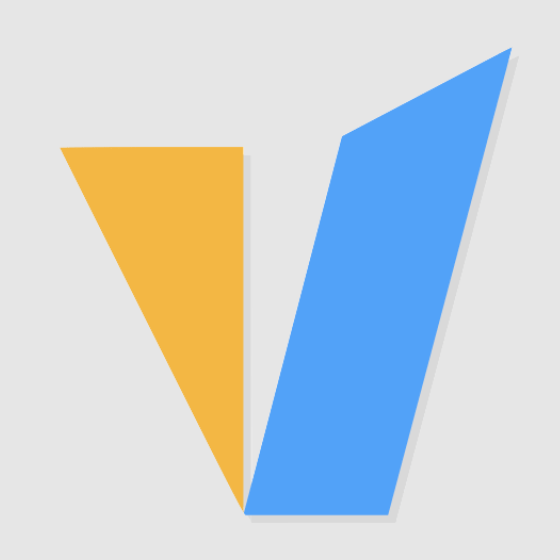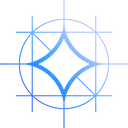Introduction
In this article, we will guide you on how to set up Fooocus, a user-friendly AI image generation software, on your Windows computer. Whether you are a beginner or have experience with Stable Diffusion interfaces, Fooocus provides a more accessible and easier-to-use option. We will walk you through the system requirements, installation process, and using advanced features to generate high-quality AI images. Let's get started!
What Is Fooocus?
Fooocus is an image generating software that uses artificial intelligence (AI) to create stunning, high-quality images from text prompts. It runs Stable Diffusion offline with a simple and easy-to-use user interface. It’s open-source and completely free to use.
Fooocus is based on Gradio which means it has a very similar user interface to Automatic1111 since that’s also based on Gradio. Unlike Automatic1111, Fooocus provides a very simple way of generating images in Stable Diffusion quite similar to MidJourney.
You don’t have to focus on aspects like sampling steps, CFG scale, models, etc when using Fooocus. It only puts your attention on the prompts and takes care of the rest. This gives you an experience similar to Dall-E or MidJourney where you enter prompts and generate images.
System Requirements
Before installing Fooocus, it is crucial to ensure that your system meets the necessary requirements for smooth operation. Note that the minimal requirement is 4GB Nvidia GPU memory (4GB VRAM) and 8GB system memory (8GB RAM). This requires using Microsoft’s Virtual Swap technique, which is automatically enabled by your Windows installation in most cases, so you often do not need to do anything about it. However, keep in mind that the performance and speed of image generation depend on your video card and system configuration.
How To Install Fooocus
Installing and running Fooocus on Windows 10 is a relatively straightforward process. Here's a step-by-step guide to help you get started:
Step 1. Download Fooocus for Windows
To download Fooocus, visit the GitHub page dedicated to the software. You can directly download Fooocus by clicking >>> Click here to download <<< in the page. The download should start immediately, and it will be in the 7z file format. For convenience, choose a recognizable location such as your desktop or D disk. Once the download is complete, you can proceed to the next step.
Step 2. Extract Fooocus
After you download the file, please extract the 7-zip file to any location you want. Note: You can download 7-Zip for Windows from https://www.7-zip.org/download.html
Step 3. Run Fooocus
To run Fooocus, navigate to the folder where you extracted the files. There, you will find three starting files that you can use to get started with image generation. The most basic option is the "run.bat" file, which launches Fooocus with standard settings. If you are interested in creating more anime-style images, use the "anime.bat" file. For realistic photos, use the "realistic.bat" file. These presets load the necessary model-specific settings, allowing you to begin generating images immediately. Later on, you can tweak the settings and explore advanced options.
Once the first run.bat is complete, it will automatically launch WebUI at: http://localhost:7865, now you have your own personal text-to-image generator.
Step 4. Verify Installation
The first time you launch the software, it will automatically download models:
It will download default models to the folder "Fooocus\models\checkpoints" given different presets. You can download them in advance if you do not want automatic download.
Note that if you use inpaint, at the first time you inpaint an image, it will download Fooocus's own inpaint control model from here as the file "Fooocus\models\inpaint\inpaint_v26.fooocus.patch" (the size of this file is 1.28GB).
Conclusion
In this article, we have covered the step-by-step process of setting up and using Fooocus, an AI image generation software, on Windows. With Fooocus, you can unleash your creativity and generate AI images tailored to your preferences. Remember to check out the advanced features to further enhance your AI image generation experience!
That's it! You should now be able to install and run Fooocus on your Windows 10 system. If you encounter any issues or have questions, feel free to ask.