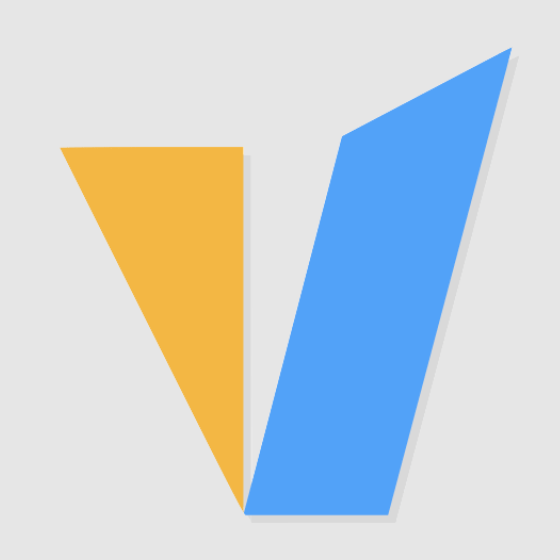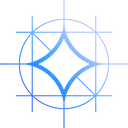Introduction
High temperatures can reduce GPU and CPU performance and may even cause the system to shut down. Ever wondered how to monitor GPU temperature? You've come to the right place! There are several ways to monitor CPU and GPU temperatures. Today, I’m going to detail how to do this, what you need, and provide a variety of GPU temperature-related tips so that you have a good foundation before you start monitoring temperatures.
Why Monitor GPU Temperature?
While your GPU works, it generates heat. If it gets too hot, your GPU may experience thermal throttling, which will reduce your performance dramatically. A hot GPU also places greater wear and tear on the fans in your GPU cooler, making them more prone to failure. Should a GPU reach a critical temperature, it may even trigger a shutdown to protect itself from damage.
So you have to notice the issue. Monitor your GPU temperatures to ensure that temperatures are staying within acceptable ranges.
4 Ways to Monitor GPU Temperature
1. Monitor GPU Temperature using Windows Task Manager
Windows has the ability to monitor your GPU temperature built-in. The temperature monitor is found in Task Manager.
Within Task Manager, navigate to the “Performance” tab and locate your GPU performance monitor. Within this space, you should be able to see real-time GPU usage and temperature readings. You’ll even be able to see a chart monitoring your recent GPU usage-over-time. However, you will only be able to check your current GPU temperature in Task Manager.
2. Get temperature of Nvidia GPU using Nvidia-smi
If you are a gamer, a machine learning enthusiast, or someone who relies heavily on their Nvidia GPU for various tasks, keeping an eye on its temperature is crucial for maintaining optimal performance and preventing potential overheating issues. Thankfully, Nvidia provides a powerful command line tool called nvidia-smi that allows to access essential information about the GPU. This command available on Windows and Linux systems when Nvidia drivers are installed. This tutorial shows how to get temperature of Nvidia GPU using nvidia-smi.
To access the temperature of the Nvidia GPU, use the following command:
nvidia-smi --query-gpu=gpu_name,temperature.gpu --format=csv
After executing this command, you will receive a simple output, indicating the temperature of each available GPU in Celsius. Here's an example of the output:
name, temperature.gpu Quadro K620, 34
Using nvidia-smi to obtain the temperature of the Nvidia GPU is a straightforward and effective way to ensure the graphics card is running within safe temperature limits.
3. Monitor CPU and GPU temp using GPU-Z
Especially for monitoring GPU temperature and other interesting specs (such as VRAM usage in desktop/windows applications), I found the GPU-Z sensor to be an extremely simple way to solve this problem.
GPU-Z is a portable application and easy to install. Download the latest version of GPU-Z here. Once installed, launch it, go to the "Sensors" tab, and that's it! You'll see a variety of information about GPU utilization, current CPU Temperature, GPU Temperature, and many other metrics easily displayed over time.
4. Monitor GPU temperature using GPU Temp
GPU Temp is a free GPU temperature monitor that can display GPU core temperature and load, the temperature data will display in the system tray, and will be real-time updated. In addition, you can choose the color for temperature display, also supports start with the Windows system.
While you play the huge 3D video games or overclock your graphics card, you should worry about graphics card overheating, this small software can actually solve this problem for you. Launch this software, it enables you to keep abreast of the status of graphics when playing game. At the best, it is free to use.